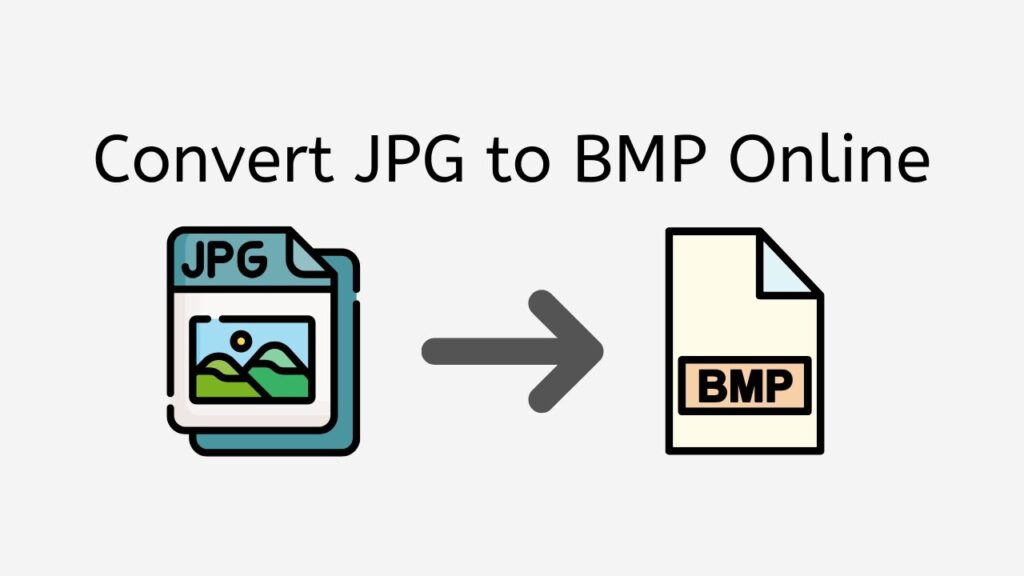Whether you want to improve the image quality or simply change the file format, AnyConverted.com’s free online converter tool is the answer. With this tool, you can easily convert JPG to BMP in just a few clicks, and it works on any device, from smartphones to computers and tablets. The file conversion is fast, reliable, and of high quality, making it a popular choice among users who want to convert JPG to BMP.
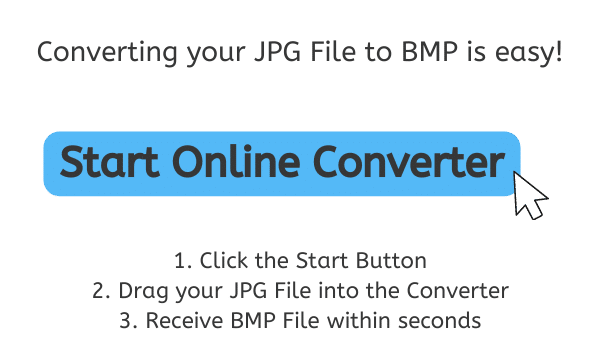
Introduction to JPG and BMP
JPG and BMP are two common image file formats used for storing digital images. JPG, also known as JPEG, is a lossy compression format used by digital cameras and other devices to store images. BMP, on the other hand, stands for Bitmap Image File and is a format used by Microsoft Windows for storing Bitmap images.
Reasons to Convert JPG to BMP
There are several reasons why you may want to convert JPG to BMP. The main reason is to improve the image quality. Unlike JPG, BMP is an uncompressed format, which means that it stores the image data without any loss of quality. This results in larger file sizes, but the image quality is much higher.
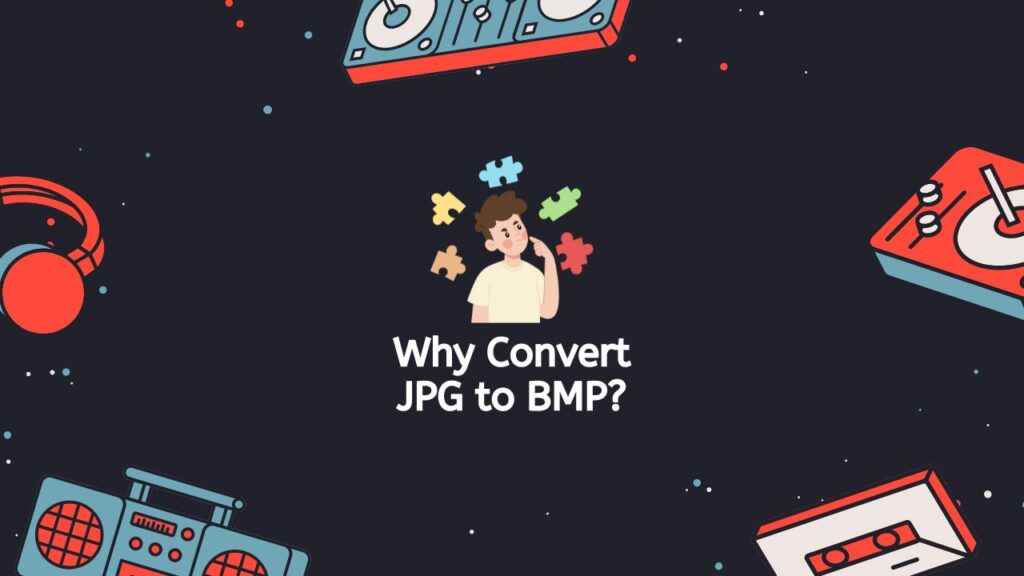
Another reason to convert JPG to BMP is better compatibility with specific programs. BMP is a widely used format in Microsoft Windows, and many older programs only support BMP. By converting JPG to BMP, you can ensure that your image can be opened and viewed on any device running Microsoft Windows.
Quick Tutorial on Converting JPG to BMP
Converting JPG to BMP is a great way to improve image quality and ensure that your image can be viewed on any device running Microsoft Windows. With AnyConverted.com’s free online converter tool, you can easily convert JPG to BMP in just a few clicks. This tutorial will show you how to use AnyConverted to convert JPG to BMP online.
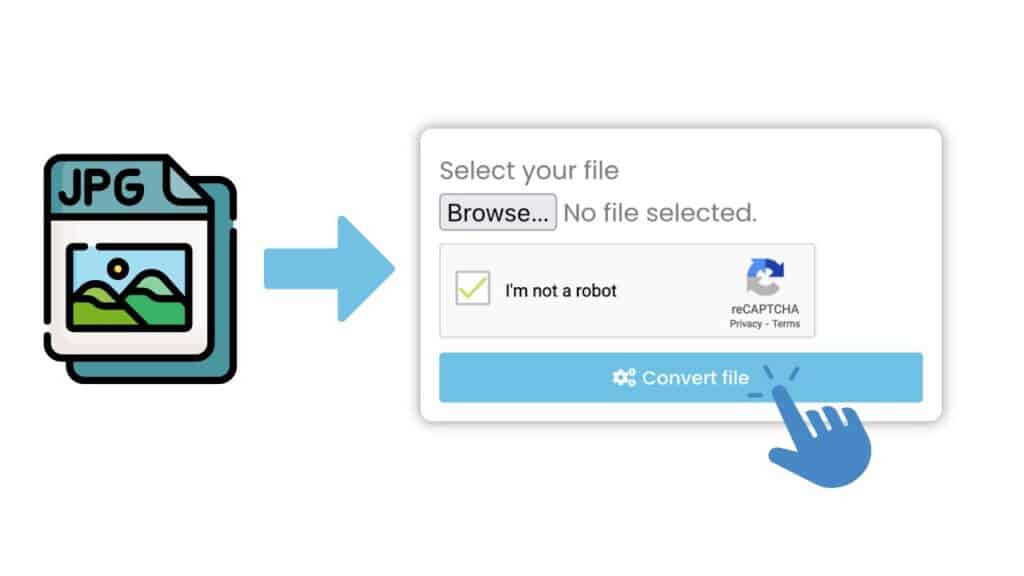
To access the online converter tool, click the “Start” button. This will take you to the main page of the online converter tool where you can begin the conversion process. Once you’re on the main page of the online converter tool, you can drag your JPG file into the converter by clicking and holding the JPG file and dragging it into the converter window. You can also click the “Browse” button to select your JPG file from your computer.
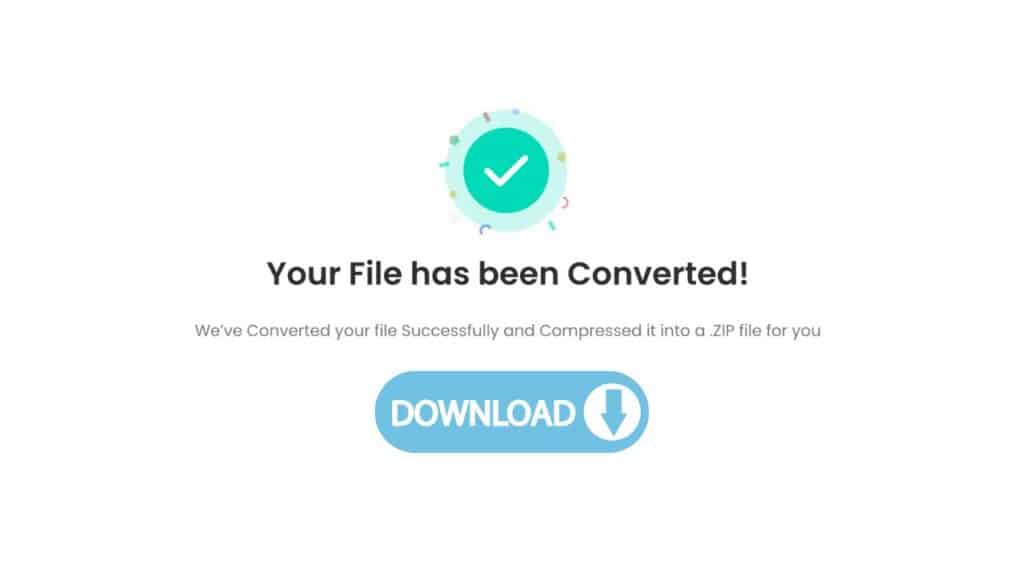
Once your JPG file has been uploaded, click the “Convert” button to start the conversion process. The conversion process is fast and efficient, and you should receive your high-quality BMP file within seconds. Once the conversion process is complete, click the “Download” button to download your converted BMP file. The BMP file will be saved to your computer, and you can view it using any image viewer that supports the BMP format.

It’s that simple! You can convert your JPG to BMP in just a few clicks and receive your converted file within seconds.
Tips for Successful Conversion
Here are some tips to ensure that your JPG to BMP conversion is successful:
- Use high-quality JPG images. The quality of the output BMP image will depend on the quality of the input JPG image.
- Choose the right BMP format. There are several different BMP formats, and choosing the right one will ensure that your image looks its best.
- Check the image quality after conversion. Make sure that the image looks good and that there are no noticeable differences between the JPG and BMP versions.
Frequently Asked Questions
Explore responses to typical inquiries we’ve received regarding the online transformation of JPG to BMP. Peruse our frequently asked questions below for a better understanding of the process and advantages of utilizing our online file conversion tool for your needs.
Is the JPG to BMP conversion process free?
Yes, the JPG to BMP conversion process is completely free when using AnyConverted.com’s online converter tool.
Does the online converter tool work on all devices?
Yes, the online converter tool works on all devices, including smartphones, computers, and tablets.
Is the quality of the converted BMP image the same as the original JPG image?
The quality of the converted BMP image will depend on the quality of the original JPG image. However, since BMP is an uncompressed format, the image quality will generally be higher than the JPG image.