Do you have a BMP file that you need to convert to a more versatile and widely-supported format like JPG? AnyConverted’s free online web converting app is here to help. It’s a reliable, fast, and user-friendly solution that works on any device, from smartphones and computers to tablets. Say goodbye to lengthy software installations and hello to high-quality file conversion within seconds. In this article, we’ll explore how you can use AnyConverted to convert BMP to JPG files effortlessly.

Several Reasons to Utilizing AnyConverted
There are several reasons why AnyConverted should be your go-to solution for converting BMP files to JPG or even WMA files to WAV:
User-Friendly Interface
The intuitive design of AnyConverted allows even the most inexperienced users to navigate the site and convert their files with ease.
Fast and Efficient Conversion Process
With AnyConverted, you can expect quick conversion times, receiving your converted JPG file within seconds.
No Software Installation Required
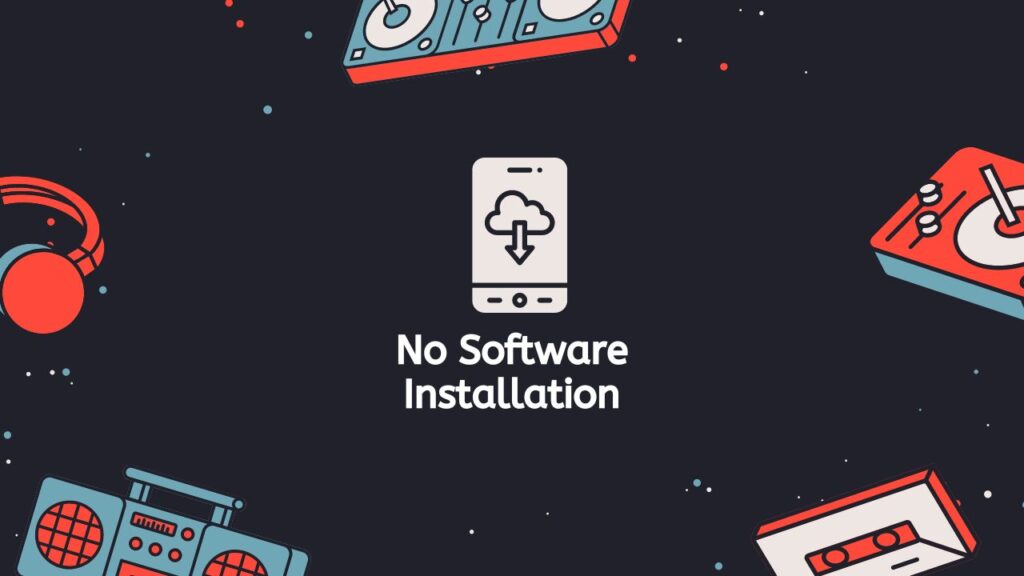
You don’t need to download or install any software to use AnyConverted’s online converter tool. All you need is a stable internet connection and a web browser.
Compatible with Various Devices and Platforms
AnyConverted works seamlessly on any device, including smartphones, computers, and tablets, allowing you to convert files on the go.
Safe and Secure Conversions with Privacy Protection
Your files are automatically deleted from the server after conversion, ensuring that your data remains private and secure.
Guide to Converting BMP to JPG using AnyConverted
Follow these simple steps to convert your BMP file to JPG using AnyConverted’s free online converter tool:
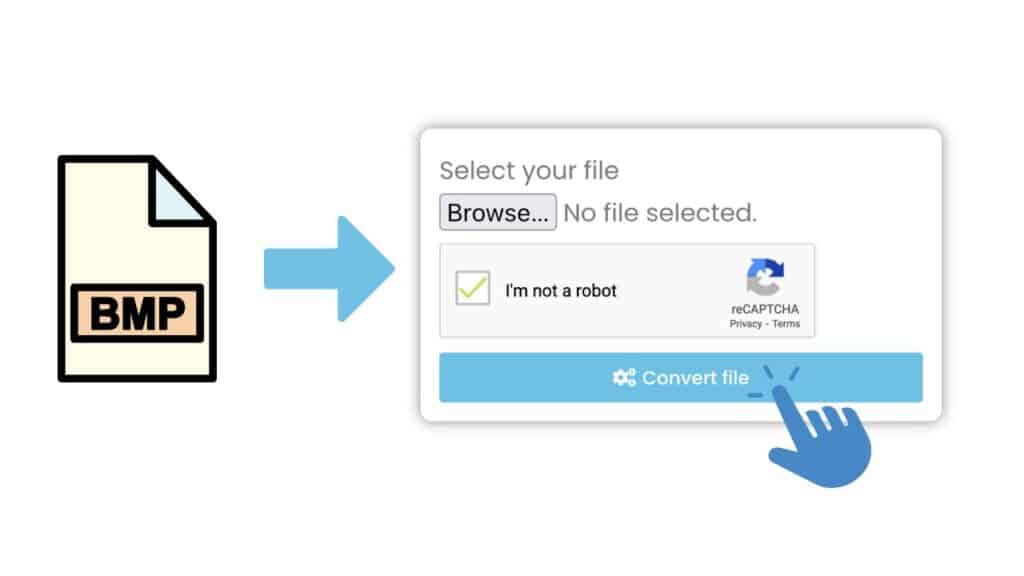
At the top, you will see a prominent “Start” button. Click on it to proceed to the file conversion interface. In the conversion interface, locate your source file (BMP file) on your device. Click and drag the file, then drop it into the designated area on the AnyConverted conversion interface. Alternatively, you can click the “Browse” button and select the file manually.
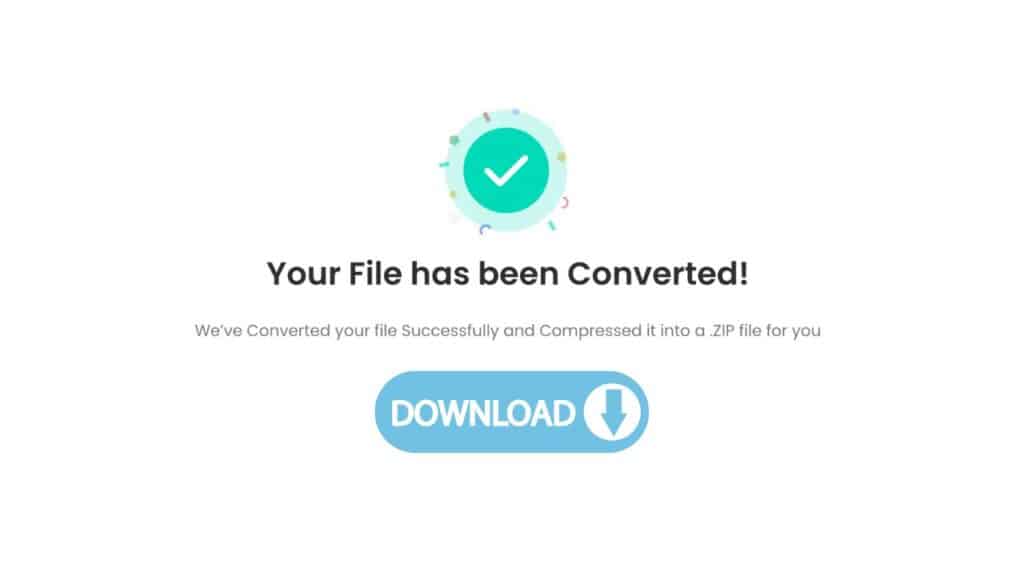
Click the “Convert” button to begin the conversion process. AnyConverted will start converting your source file (BMP) to the output file format (JPG) within seconds. Once the conversion is complete, a “Download” button will appear on the screen. Click this button to download the high-quality Y file (JPG) to your device. You can now view, edit, or share your converted file as needed.
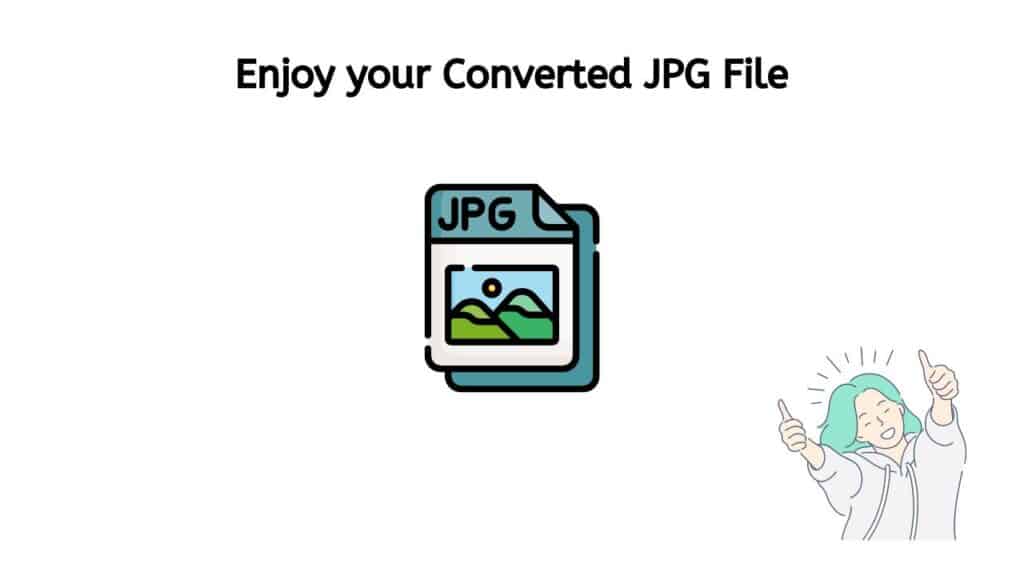
Additional Features of AnyConverted’s Online Converter Tool
AnyConverted’s online converter tool offers a variety of additional features that make file conversion even more convenient:
Batch Conversion
Convert multiple BMP files to JPG simultaneously by uploading and converting them in a batch.
Support for Other Image Formats
In addition to BMP and JPG, AnyConverted.com also supports other image formats, such as PNG, GIF, and TIFF.
File Storage and Management Options
Easily manage and store your converted files on the platform.
Integration with Cloud Storage Services
AnyConverted supports integration with popular cloud storage services like Google Drive and Dropbox, allowing you to save your converted files directly to your cloud storage account.
Tips for Optimizing the Conversion Process
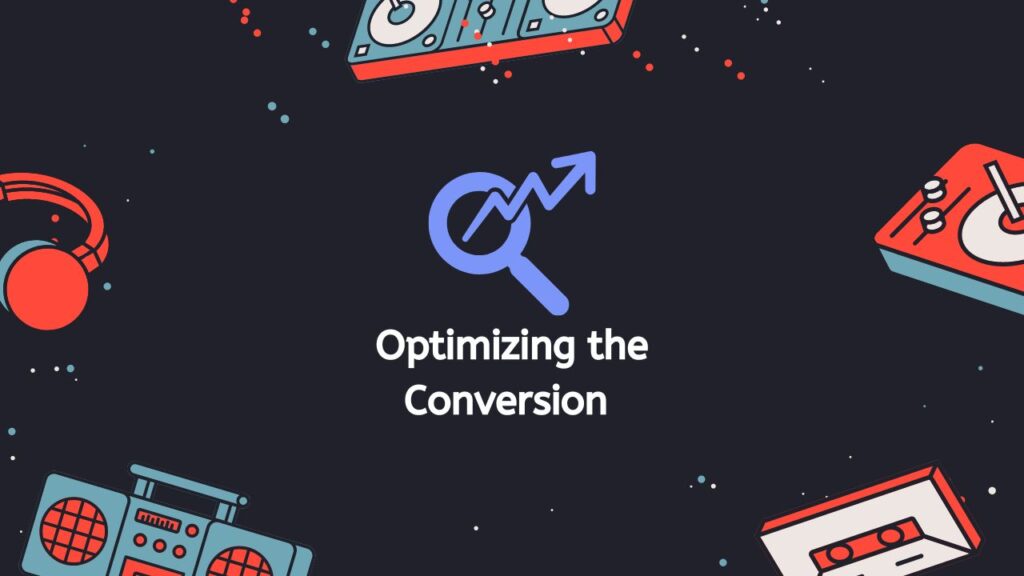
To get the most out of AnyConverted’s online converter tool, keep these tips in mind:
Image Quality and Size Settings
Adjusting image quality and size settings can help you strike a balance between file size and image quality, ensuring that your converted JPG file meets your specific needs.
Compressing Images
Compressing images can reduce their file size without significantly impacting their visual quality, making it easier to share, store, and load them on various platforms.
Advanced Settings
Advanced settings are useful when you need more control over specific aspects of the conversion process, such as color mode or DPI. Use these settings when your project requires precise adjustments.
Troubleshooting Common Issues
If you encounter any problems while using AnyConverted, try refreshing your browser, clearing your cache, or using a different web browser. If the issue persists, reach out to the customer support team for assistance.
Frequently Asked Questions
Explore some of the most frequently asked questions from our users about converting BMP to JPG online. These questions address common concerns and provide valuable insights into the conversion process. Check out the list below to find the answers you’re looking for.
Can I convert BMP files to other image formats besides JPG using AnyConverted?
Yes, you can convert BMP files to various other image formats, including PNG, GIF, and TIFF, using AnyConverted’s online converter tool.
Is there a limit to the number of files I can convert using AnyConverted?
There is no specific limit to the number of files you can convert using AnyConverted. However, if you plan to convert a large number of files or require more advanced features, consider subscribing to a premium plan for a more seamless experience.
How long does it take to convert a BMP file to JPG using AnyConverted?
The conversion time depends on the size of the BMP file and the speed of your internet connection. Typically, the process takes just a few seconds, allowing you to quickly download and use your converted JPG file.


