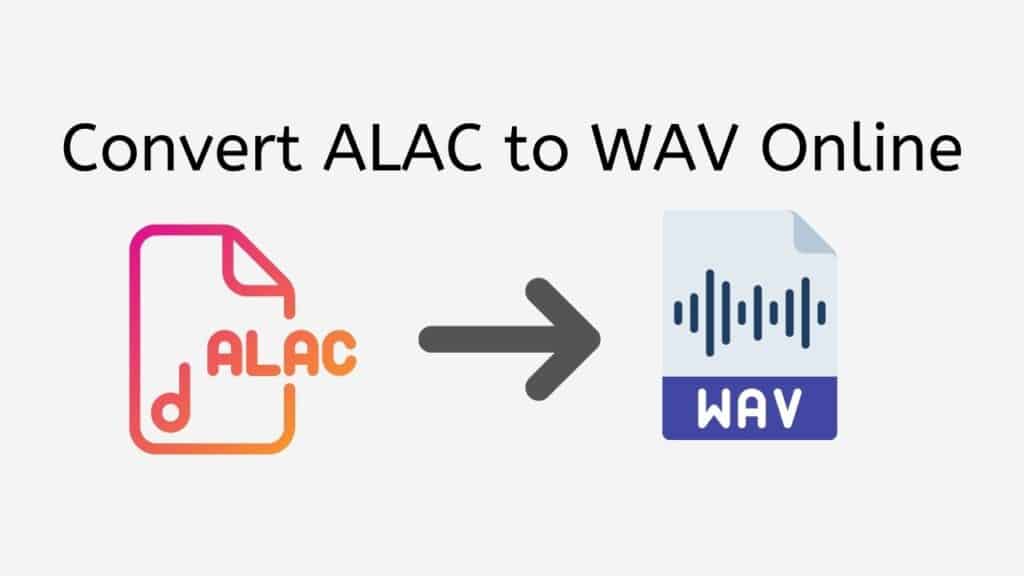You’re in luck if you want to use a free online web converter to convert ALAC (Apple Lossless Audio Codec) files to WAV (Waveform Audio File Format). You may quickly and easily convert ALAC to WAV using our service by following a few easy steps.
To begin utilizing our free online web converter, simply drag the source ALAC file into the software. In just a few seconds, you’ll have a converted WAV file. It’s that easy!

An Introduction to Waveform Audio File Format
Waveform audio data is stored as audio data in a digital audio file known as a WAV (Waveform Audio File Format) file. This type of audio file is widely used to store audio on computers.
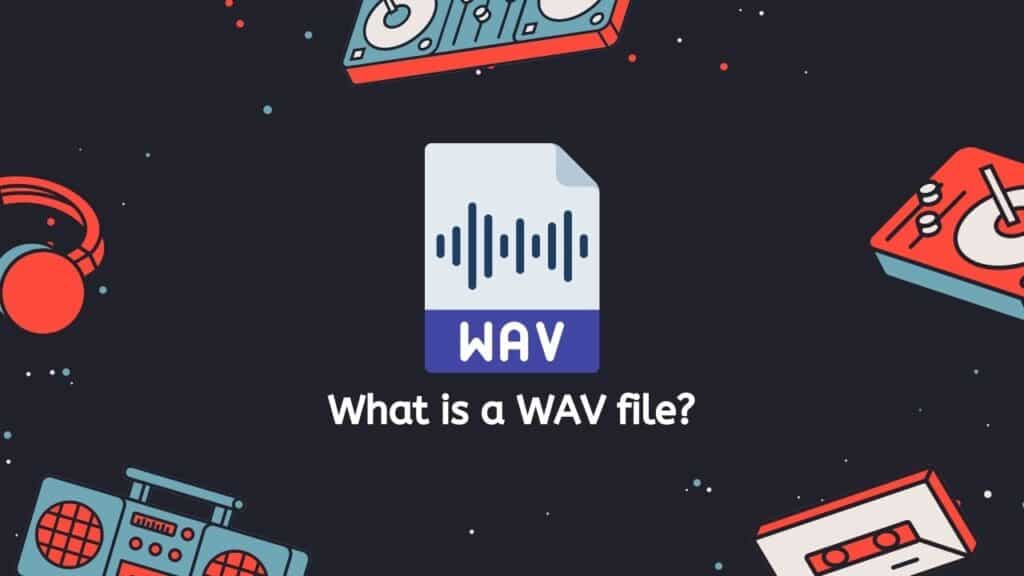
The WAV file format was developed in 1991 by Microsoft and IBM as a standard for storing audio on computers. It is based on the RIFF container format, which may store several types of data, including audio, video, and metadata.
Lossless Audio
One of the main advantages of the WAV file format is that it is a lossless audio format, which means that there is no quality loss when the audio is compressed. It is hence a popular choice for storing high-quality audio, such as music or sound effects.
Devices and Software
Computers, smartphones, and specialized audio players are just a few of the devices that can play WAV files. Additionally, they can be altered using audio editing programs like Audacity or Adobe Audition.
Uncompressed and Compressed
Uncompressed and compressed WAV files are the two primary types. While compressed WAV files, like MP3 or OGG, are smaller in size and employ techniques to remove unnecessary data in order to reduce file size, uncompressed WAV files are big in size and retain raw audio data.
A digital audio file called a WAV stores audio information in a lossless way. It may be altered using audio editing software, played on a variety of devices, and is frequently used for storing high-quality audio.
Convert ALAC to WAV using the Best Online Tool
Here is a guide on how to convert an ALAC file to a WAV audio file using AnyConverted:
Select “Start” from the menu. You’ll arrive at the main conversion page after doing this. In the “Select your files” box on the page, drag your ALAC file. If you want, you may select a file from your computer by selecting the “Browse Files” button.
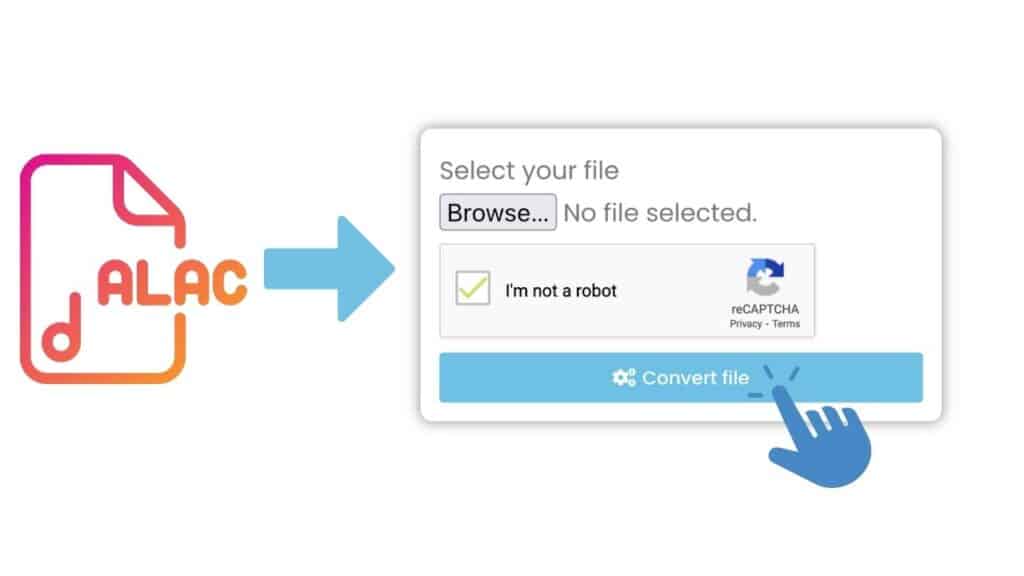
Click the “Convert” button after the file has been uploaded. The process of conversion will then begin. Depending on the size of your file, the conversion should only take a short while.
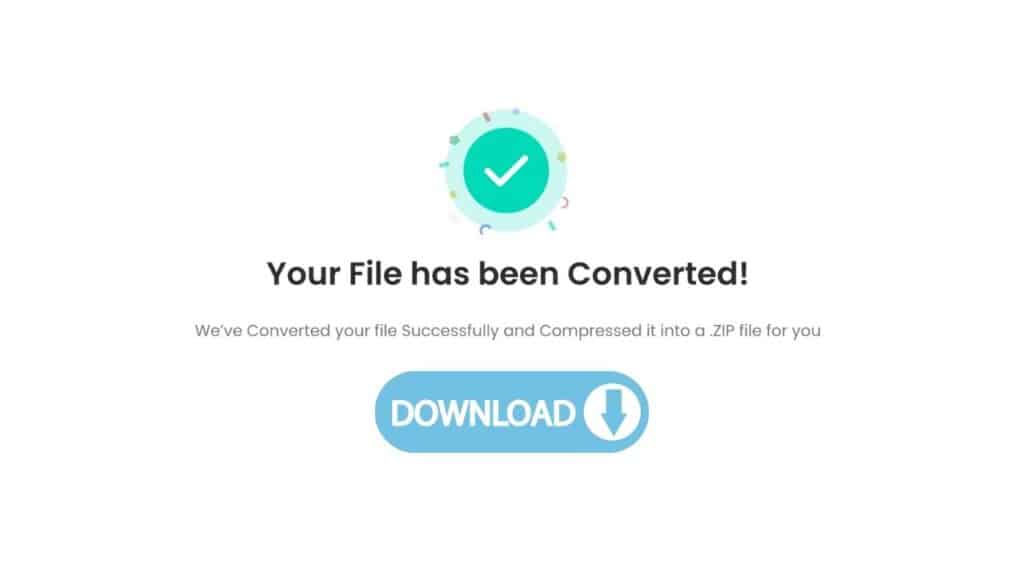
Your file has been converted,” will appear when the conversion is finished. The converted WAV file will then be downloaded to your PC when you click the “Download” button.
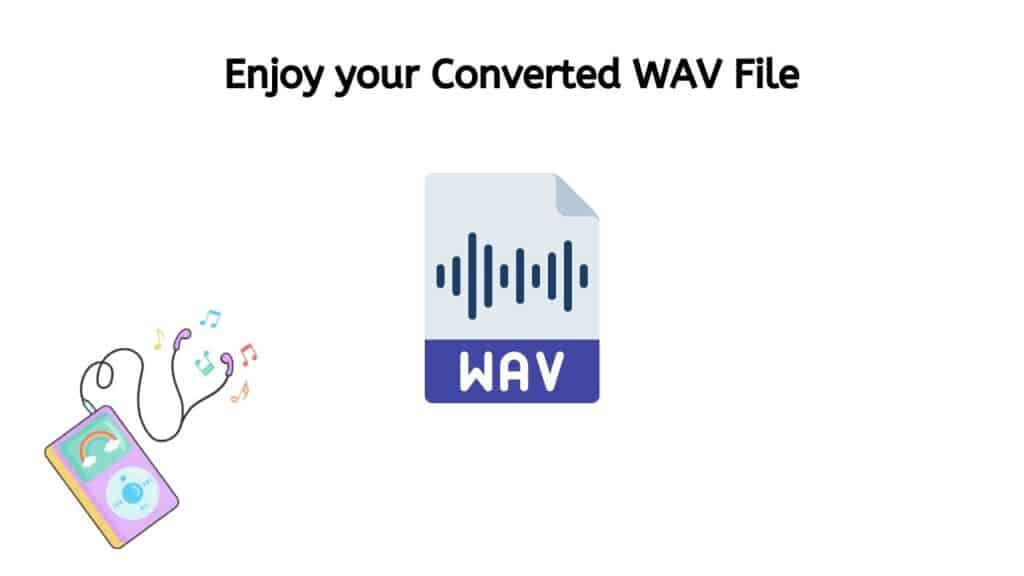
You succeeded! You can utilize your WAV file, which is now of the best quality, for any audio needs. You can use our free online converter at any moment to convert various types of files, such as AIFF to FLAC or ALAC to AAC.
Our Free and Reliable ALAC to WAV Converter
You don’t have to worry about any downtime or sluggish conversion speeds thanks to our service’s dependability and quickness. Additionally, our software is free to use, so there are no additional costs to worry about.
You may be confident that our web application is a top-rated and efficient option for converting ALAC to WAV because of the high user ratings it has received. You may use it anywhere you are because it functions on all gadgets, including tablets, desktops, and smartphones.
Positive Aspects of the WAV Format
WAV files offer several advantages, including:
- High-quality audio: WAV files are known for their excellent audio quality, as they store audio data in a lossless format. This means that the audio data is not compressed, which preserves the full resolution and detail of the original audio recording. This makes WAV files ideal for audio professionals who need to maintain the highest possible quality in their audio recordings.
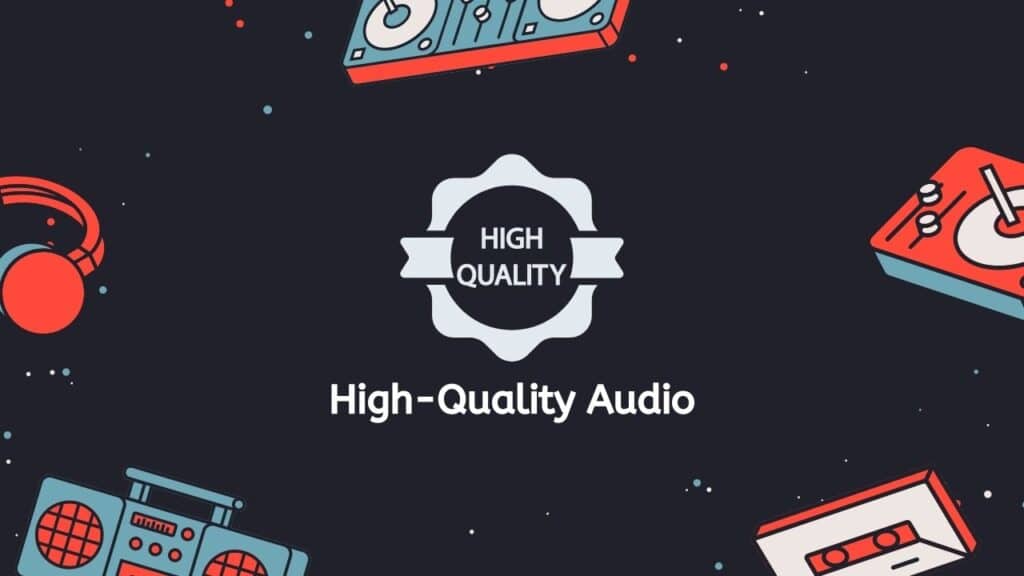
- Uncompressed audio: Because WAV files are not compressed, they can be quite large in file size. However, this also means that the audio data is not lost or degraded during the process of storing and retrieving the audio file. This makes WAV files ideal for applications where audio quality is critical, such as in music production or audio post-production.
- Wide compatibility: WAV files are widely supported by a variety of audio software, including audio editing and recording software, media players, and operating systems. This makes it easy to work with WAV files in a variety of different contexts, and ensures that the audio files can be played on a wide range of devices.
- Easy to edit: WAV files are easy to edit, as they are not compressed and do not require any special software to be opened and edited. This makes it simple to make changes to the audio data within a WAV file, whether it is to adjust the volume, remove noise, or apply other audio effects.
- Long-term storage: Because WAV files are lossless and uncompressed, they are well-suited for long-term storage of audio data. This means that the audio quality of a WAV file will not degrade over time, making it a reliable format for storing and archiving audio files.
WAV files offer a number of benefits for audio professionals and enthusiasts, including high-quality audio, uncompressed audio data, wide compatibility, easy editing, and long-term storage.
Ways to Access a WAV File
The following are some ways to access WAV files:
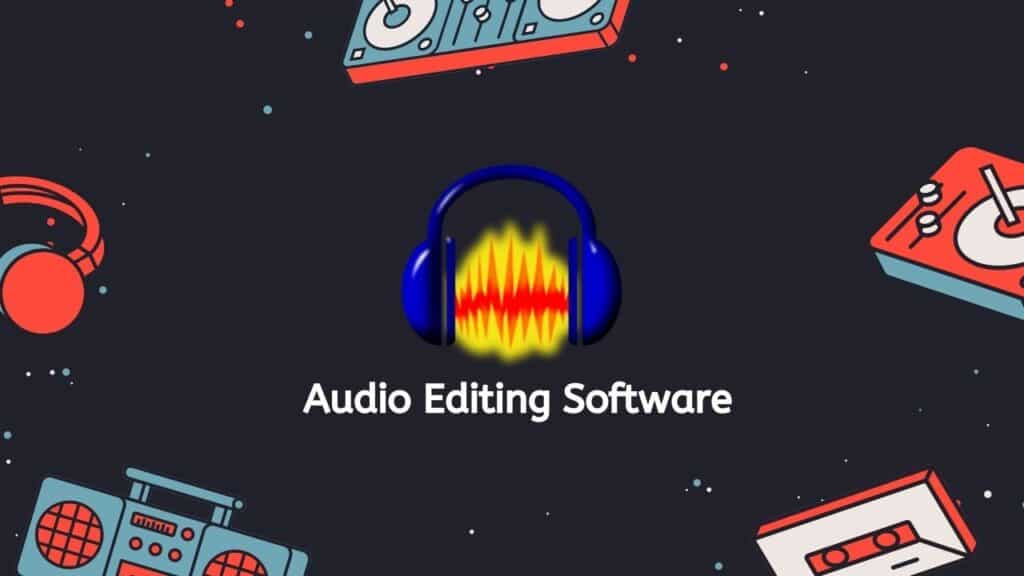
- Play the file directly: You can double-click on the file to open it in your default media player, or you can right-click on the file and choose “Open with” to select a specific media player to use.
- Convert the file to another format: You can use our file conversion tool to convert the WAV file to a different audio format, such as MP3 or M4A. This can be useful if you want to use the audio on a device that does not support WAV files.
- Edit the file using audio editing software: You can use audio editing software, such as Audacity, to open and edit the WAV file. This can be useful if you want to make changes to the audio, such as removing background noise or adjusting the volume.
- Access the file programmatically: If you are a programmer, you can use programming languages and libraries to access and manipulate the contents of a WAV file. For example, you can use the Python library wave to read and write WAV files.
- Use online tools: There are also online tools that can help you access and manipulate WAV files. For example, you can use our online audio converter to convert the WAV file to a different format, or you can use an online audio editor to make changes to the file.
In Conclusion
Our free online web converting tool is the ideal choice if you need to convert ALAC to WAV. You can receive the converted file in a matter of seconds by simply dragging the source file into the app. Our device is a top pick for consumers who value convenience and efficiency because of its blazing-fast performance, unwavering dependability, and user-friendly interface. Don’t wait any longer; give it a shot right now and discover for yourself how much easier your life may be!
Frequently Asked Questions
Do you have any questions about converting ALAC to WAV format? We have compiled a list of answers to common questions on this topic. If you cannot find the information you need, please do not hesitate to reach out to us.
What can I do with ALAC to WAV Converter?
Our service is able to convert ALAC files to the WAV format, this means that it can take an ALAC audio file and produce a new WAV file that is identical in terms of the audio content, but in a different file format. The conversion process will not result in any loss of quality, as both ALAC and WAV are lossless formats. This can be useful if you want to play the audio on a device or platform that does not support ALAC, or if you want to edit the audio using software that does not support the ALAC format.
Do I need to Convert ALAC to WAV?
It depends on your specific needs and the devices or software that you are using. ALAC (Apple Lossless Audio Codec) and WAV (Waveform Audio File Format) are both lossless audio formats, meaning that they do not compromise the quality of the original audio when they are compressed.
ALAC is a proprietary format developed by Apple and is primarily used on Apple devices and software, such as iTunes and iPod. WAV is a more universal format that is supported by many devices and software, including Windows, macOS, and Linux.
If you are using a device or software that does not support ALAC and you want to play the audio file, then you will need to convert the file to a format that is supported. In this case, you could consider converting the ALAC file to a WAV file.
However, if the device or software that you are using supports ALAC and you are not experiencing any issues with playback, then there is no need to convert the file to WAV. In general, it is best to use the original audio format whenever possible to avoid any potential quality loss during the conversion process.
How do I use your online converter to convert ALAC to WAV?
Using our online converter to convert ALAC to WAV is easy. First, click the “Start” button and select the ALAC file you want to convert by clicking the “Browse File” button. Then click the “Convert file” button. The conversion process should start immediately, and the WAV file will be downloaded to your computer once it is finished.
Is the conversion process lossless? Will the quality of the audio be affected?
Yes, the conversion process from ALAC to WAV using our online converter is lossless, meaning that the quality of the audio will not be affected. Both ALAC and WAV are lossless file formats, so converting from one to the other will not introduce any loss of quality.
Is the conversion process safe and secure?
Yes, the conversion process is safe and secure. Our online converter uses secure servers and encrypts all data transmitted between your computer and the servers. Additionally, we do not store any of the files you upload or download on our servers, so your privacy is protected.