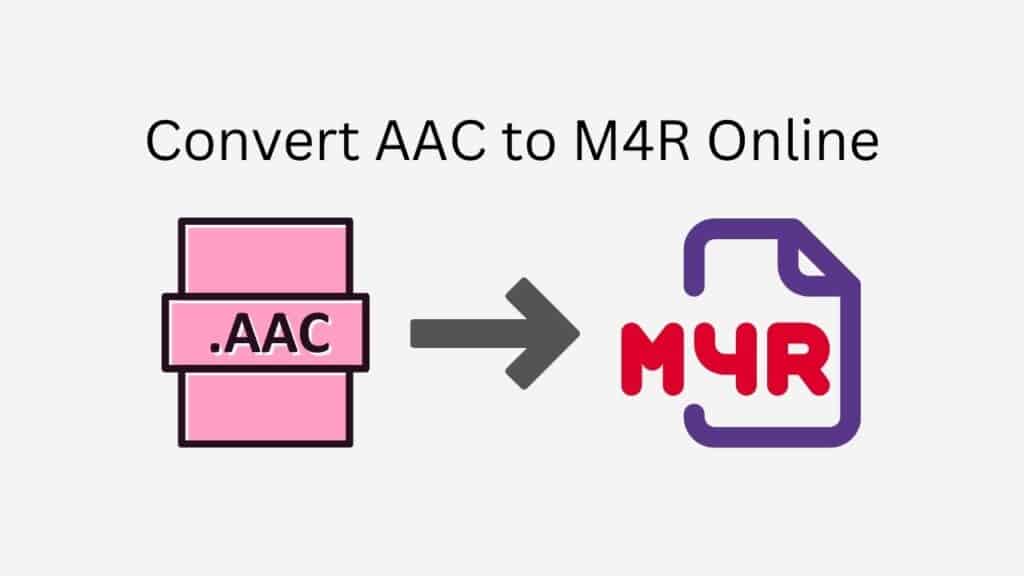Are you trying to convert your AAC audio files to M4R format quickly and easily? Right now, check out our online site conversion tool! With the help of our dependable, quick, and simple app, you can quickly and effortlessly convert your AAC files to M4R.
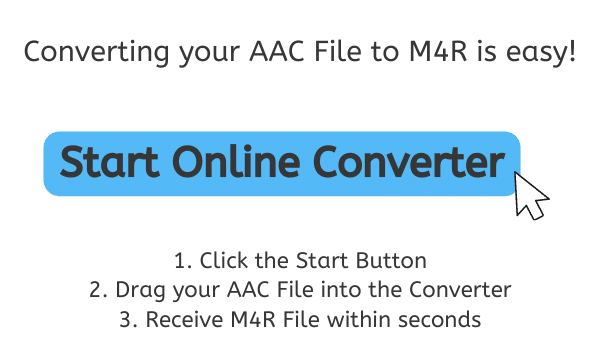
What is M4R?
An audio file known as an M4R is used only for iPhone ringtones and other Apple devices. It is a variation of the well-known M4A audio file format, which is used to store audio in an MPEG-4 container, and M4R stands for “MPEG-4 Ringtone.”
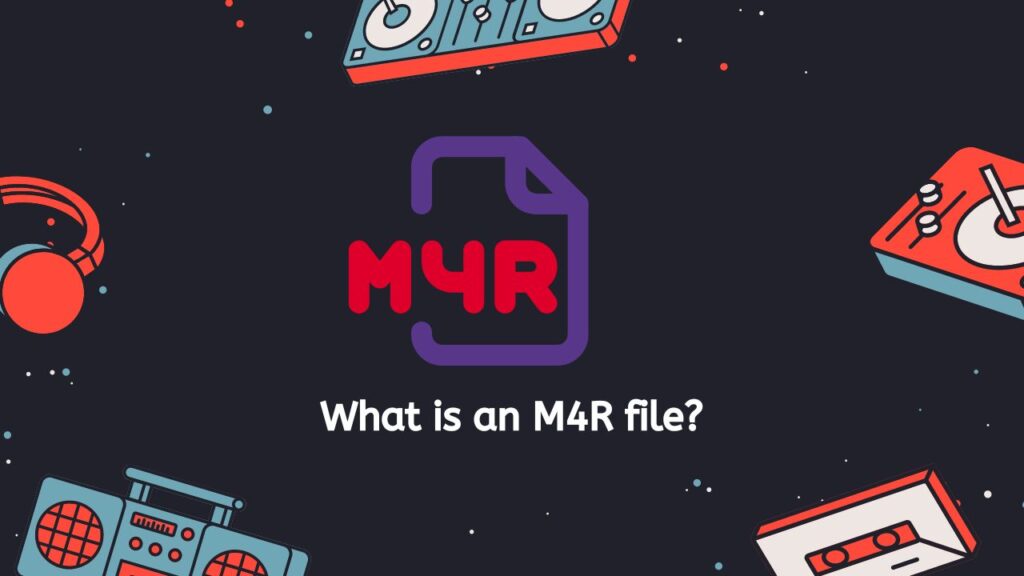
The size of M4A and M4R files is one of their key distinctions. Since M4R files are designed to be used as recurring ringtones rather than as full-length audio tracks, they are often substantially less in size than M4A files. On devices with little storage space, M4R files are simple to transfer and store.
Only Apple devices that can play M4A files can play M4R files in terms of compatibility. Devices like iPhones, iPads, and iPod Touch are included in this. You might run into compatibility problems or be unable to play an M4R file at all if you attempt to play it on a device that isn’t an Apple product.
You can use either professional audio editing software or a file conversion tool, such as our online web converting app, to create an M4R file. You must import the audio file into the software, choose M4R as the output format, and then start the conversion process if you want to convert an existing audio file to M4R format. You can then upload the M4R file to your Apple device and use it as your own ringtone after the conversion is finished.
A M4R file, in short, is a tiny, specialized audio file that is used to make unique ringtones for Apple devices. It is a subset of the M4A file format, and only Apple devices that handle M4A files may play it. You may quickly convert other audio files to M4R format and use them as custom ringtones on your Apple device by using a file conversion tool, such as our free web converting program.
A Simple Step-By-Step Guide on How to Convert AAC to M4R
All you have to do to begin is click the “Start” button. You can drag and drop your AAC file into the online converter in a brand-new window that will appear. As an alternative, you can choose the file on your computer by clicking the “Browse files” option.
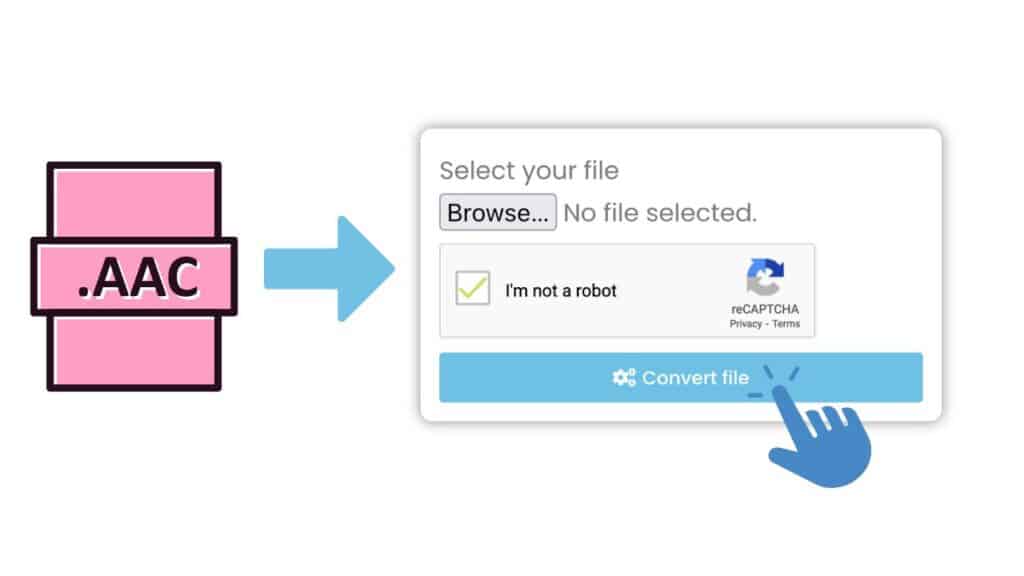
Your file will be listed in the converter window once you’ve added it. Click the “Convert file” button after making sure that M4R is selected as the output format. Your file will start to be processed by the converter, and it should only take a few seconds to finish.
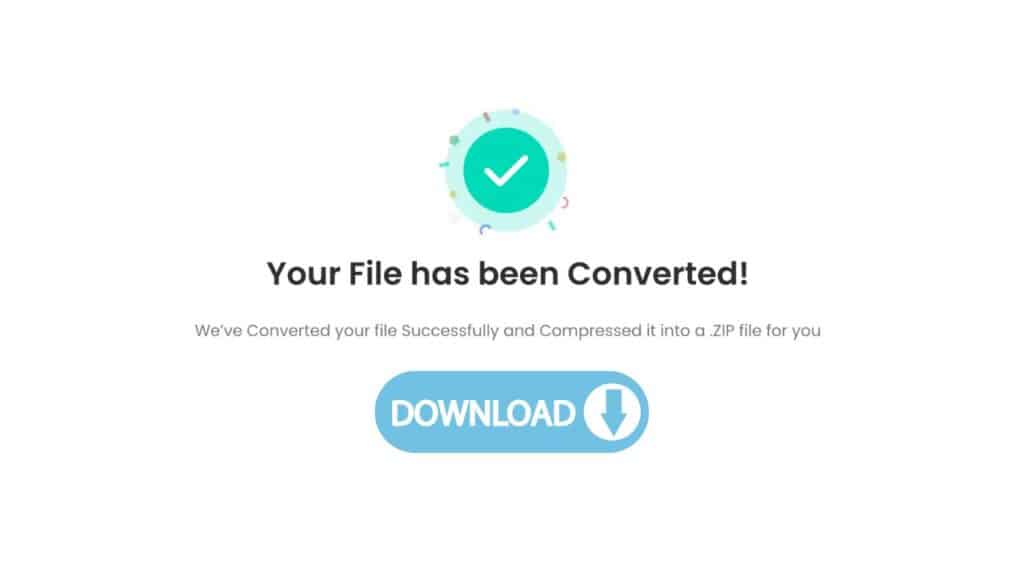
When the conversion is complete, a notification stating that the file is available for download will appear. To download the M4R file to your PC, click the “Download” button.

That’s all, then! You now have a top-notch M4R file that you can use on your iPhone or other device as a ringtone.
Benefits of Using Our Online Tool
The easiness of using our app is one of its main advantages. It is simple to convert your files from anywhere, at any time, using any device, including smartphones, desktops, and tablets. Furthermore, there are no additional fees or hidden expenditures when using our software, so you can utilize it without any hesitation.
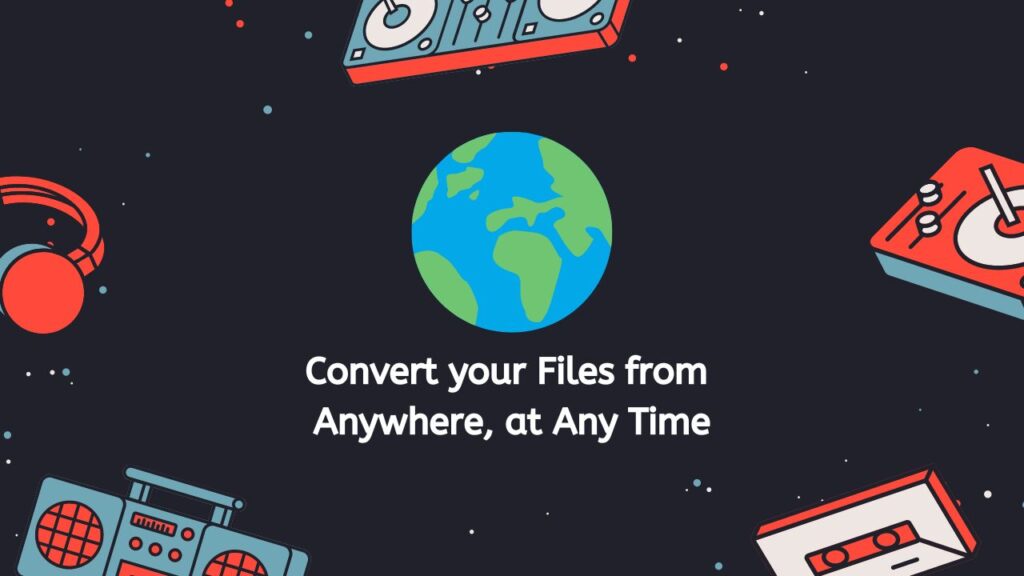
But there are more benefits to using our program for file converting besides its price and simplicity. Due to its dependability and rapid conversion rates, our software has garnered excellent reviews from consumers. You can rely on your files to be converted precisely and fast, giving you access to the high-quality M4R files you require right now.
In Summary
Start converting your AAC files to M4R format or even WAV files to PCM right now with our free online web software for conversion. You’ll be astounded at how easy and handy it is to use, and you’ll adore the consistently excellent outcomes you receive.
People Also Asked
The most frequent queries from users are listed below in case you still need clarification on how to convert AAC files to M4R format.
What is an AAC file and what is an M4R file?
An AAC file (Advanced Audio Coding) is a popular audio file format that is used for storing digital audio data. It is a lossy format, meaning that some of the original audio data is lost during the compression process in order to make the file size smaller. An M4R file (MPEG-4 Ringtone) is a specialized audio file that is used for creating custom ringtones on Apple devices, such as iPhones. It is a variant of the M4A audio file format and is typically much smaller in size than M4A files.
Why would I want to convert an AAC file to an M4R file?
There are a few reasons why you might want to convert an AAC to M4R file. One reason is if you want to use a specific audio track as a custom ringtone on your Apple device. By converting the AAC to M4R format, you can create a ringtone that is compatible with your device and set it as your default ringtone. Another reason to convert an AAC to M4R format is if you want to reduce the file size of the audio track. M4R files are typically much smaller in size than M4A files, so converting an AAC to M4R format can help save storage space on your device.
How do I use your online converter to convert an AAC file to an M4R file?
To use our online converter to convert an AAC to M4R file, follow these steps:
· Visit our website and click on the “Convert Now” button
· Drag and drop your AAC file into the designated conversion area
· Select M4R as the output format
· Click on the “Convert” button to initiate the conversion process
· Once the conversion is complete, click on the “Download” button to download the M4R file to your device
Is it safe to use your online converter to convert my files?
Yes, it is safe to use our online converter to convert your files. We take the security and privacy of our users very seriously, and we have implemented various measures to ensure that your files are handled securely during the conversion process. We do not store your files on our servers, and all conversions are processed locally on your device.
Is there a limit to the number of files I can convert with your online converter?
There is no limit to the number of files you can convert with our online converter. You can convert as many files as you like, and there are no restrictions on the file size or file type. However, please note that the conversion process may take longer for larger files or if you are converting multiple files at once. Additionally, depending on the performance of your device and the speed of your internet connection, the conversion process may take longer or be slower than expected.