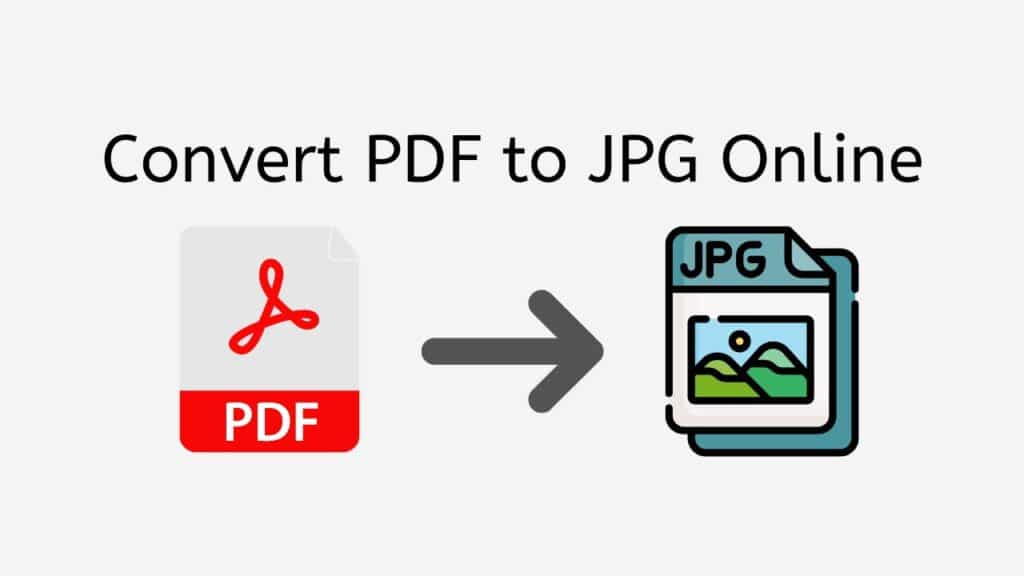Converting a PDF file to a JPG format can be an essential task for many situations, such as preparing images for social media or making them easily accessible across various devices and platforms. In this article, we will discuss how AnyConverted.com, a free online converter tool, allows users to quickly and efficiently convert PDF to JPG files. With top ratings from users and a user-friendly interface, AnyConverted.com provides high-quality file conversions that work on smartphones, computers, and tablets.

PDF (Portable Document Format) files are an incredibly popular way to share documents, as they preserve the original formatting and layout of the files. However, PDF files may not be suitable for all situations. It’s often easier to view, edit, and share files in the widely-accepted JPG (Joint Photographic Experts Group) format, which is commonly used for images and photographs.
AnyConverted.com offers a reliable, fast, and free-to-use online web-converting app that simplifies the process of converting PDF to JPG. This easy-to-use tool allows users to simply drag and drop their PDF files to convert them to high-quality JPG files within seconds.
Reasons to Convert PDF to JPG
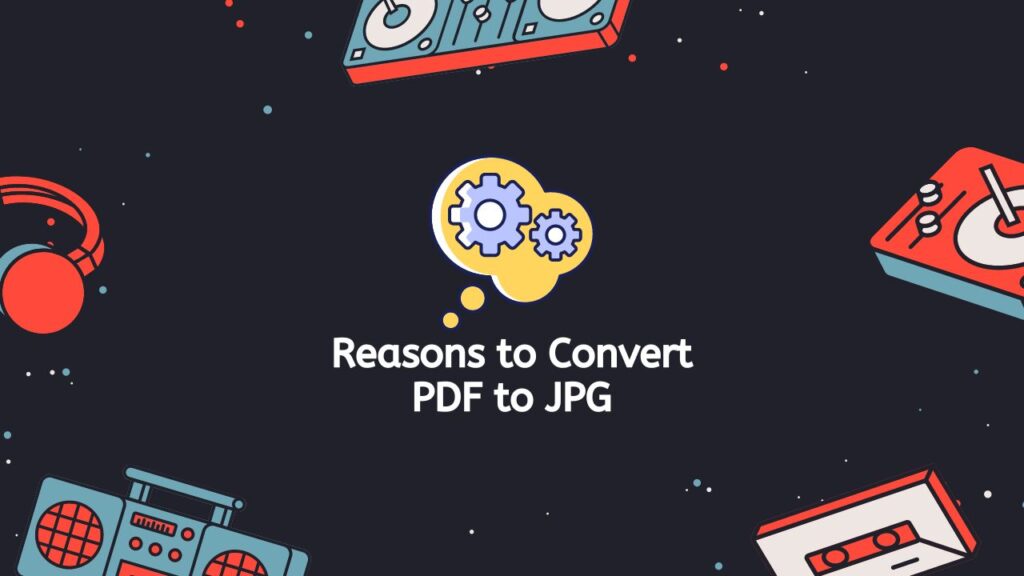
You might want to change a PDF file into a JPG image for more than one reason. Here are the following reasons:
Accessibility Across Devices and Platforms
JPG files are more universally accessible across various devices and platforms than PDF files. Converting a PDF to JPG ensures that the content within the document can be easily viewed on any device, such as a smartphone, tablet, or computer, without the need for specialized software or applications.
Compatibility with Image Viewing and Editing Software
Unlike PDF files, JPG files can be easily opened and edited in most image viewing and editing software like Adobe Photoshop, GIMP, or Microsoft Paint. By converting your PDF to JPG, you increase the compatibility of your file with these applications, making it easier to perform tasks like image editing or resizing.
Easier Sharing on Social Media Platforms
JPG files are generally more shareable on social media platforms than PDF files. Many platforms, such as Facebook, Twitter, and Instagram, readily support JPG files, making it convenient to share images in this format. PDF files, on the other hand, may not be as easily shared or viewed on these platforms, limiting your audience reach.
Step-by-Step Guide to Using AnyConverted
Now that we’ve covered the reasons for converting a PDF to JPG, let’s dive into the simple process of using AnyConverted.com’s free online converter tool.

To begin the conversion process, navigate to the AnyConverted.com PDF to JPG converter page. This online tool can be accessed from any device with an internet connection, such as a smartphone, tablet, or computer. Once you’ve arrived at AnyConverted.com’s PDF to JPG converter page, you’ll find a user-friendly interface that allows you to upload your PDF file by dragging the source file into the designated area.
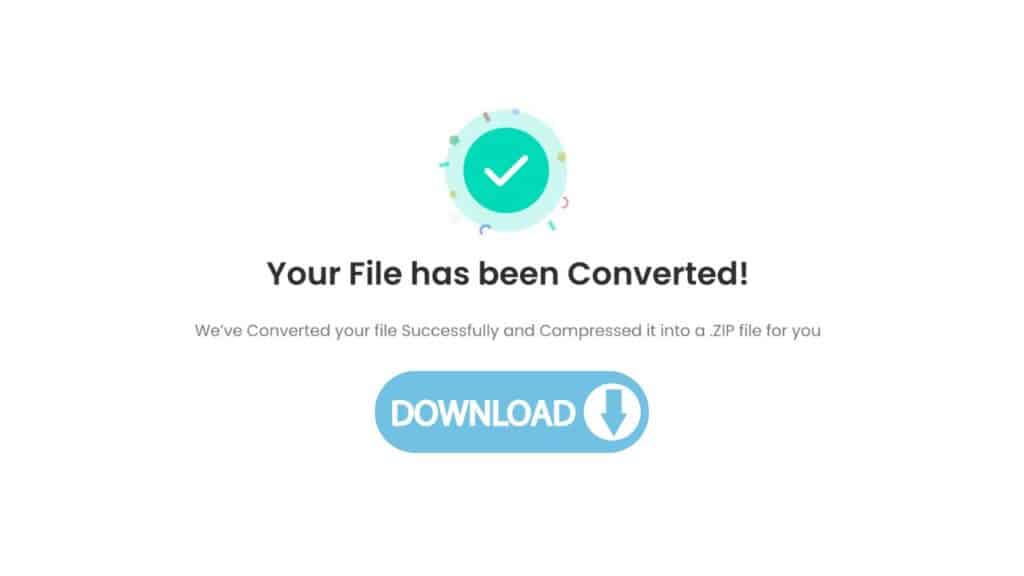
Before proceeding to the next step, it’s essential to ensure that your PDF file’s size is within the accepted limit. AnyConverted.com supports various file sizes, making it easy to work with documents of varying lengths. After successfully uploading your file, simply press the “Convert” button to initiate the process. AnyConverted.com’s fast and efficient converter will convert your PDF to a high-quality JPG file in seconds.
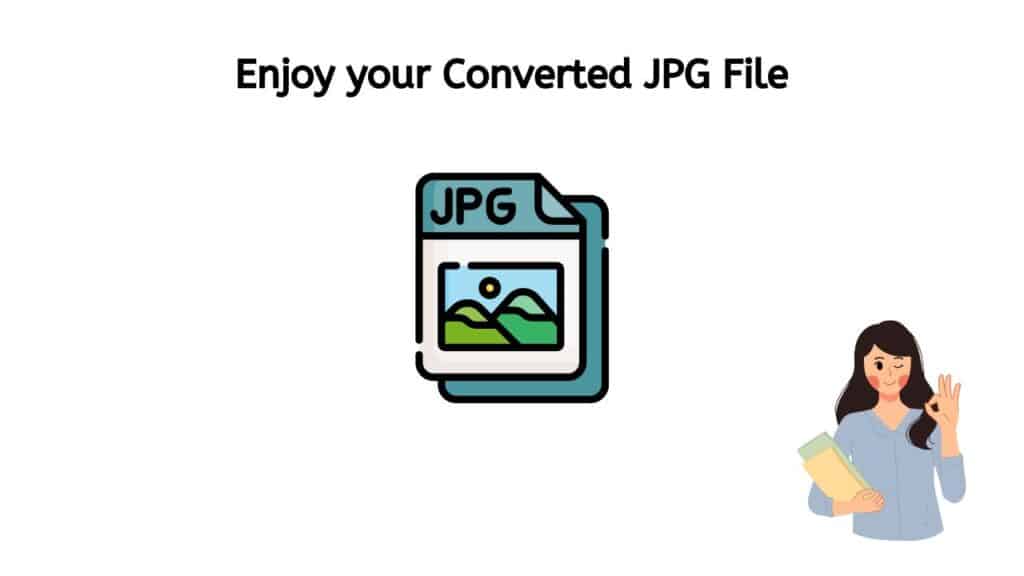
Once the conversion process is complete, you can easily download the resulting JPG files to your device. You may also receive the converted files via email, ensuring quick access to your newly converted images.
Additional Features and Tools on AnyConverted.com
AnyConverted has everything you need to convert anything. It not only converts quickly and accurately, but it also comes with a lot of extra features and tools to make your experience better. AnyConverted has everything you need to get the job done quickly and well, from the ability to convert multiple files at once to the ability to change the output settings to fit your needs.
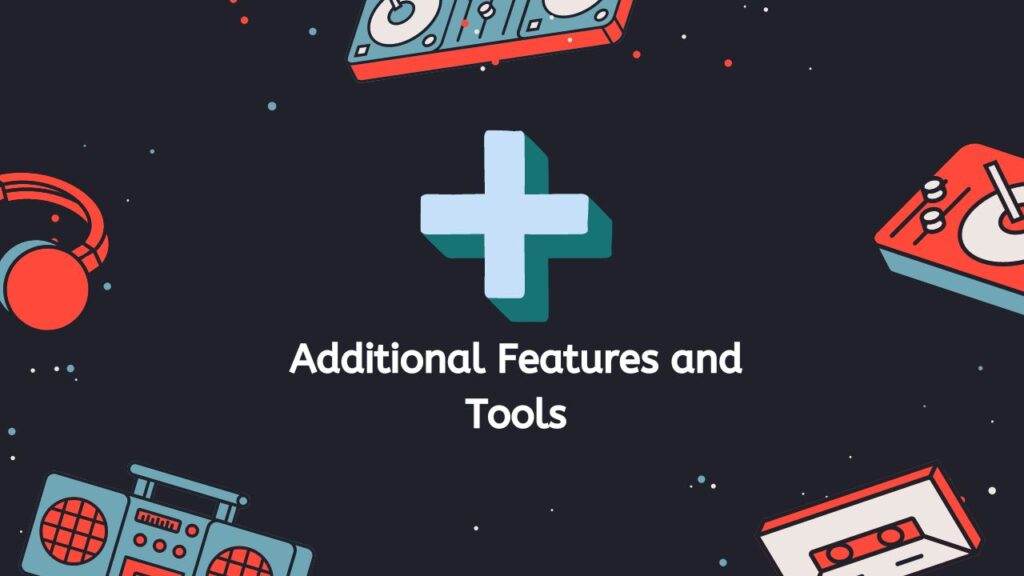
Batch Conversion Option
AnyConverted.com offers a convenient batch conversion option that allows users to convert multiple PDF files to JPG files simultaneously, making it a powerful tool for large-scale projects.
Other Supported File Formats
AnyConverted.com supports a wide range of file formats for conversion, including:
- Image formats: PNG, GIF, TIFF, and more
- Audio formats: MP3, WAV, FLAC, and more
- Video formats: MP4, AVI, FLV, and more
Privacy and Security Features
The security of your files is a top priority for AnyConverted.com. The platform employs robust privacy measures to ensure that your files are securely stored and promptly deleted after the conversion process.
Frequently Asked Questions
Many of our users have asked us how to change PDF files to JPG images. This is a common thing to do, since JPGs are a common image format that most devices and platforms can read. By changing PDFs to JPGs, the documents can be easier to view, share, and edit. Here are some of the questions our users have asked us about this process:
Is there a file size limit when using AnyConverted.com’s free online converter tool?
AnyConverted supports various file sizes for conversion, accommodating documents of different lengths. However, extremely large files may take longer to convert, and it’s essential to ensure your file size is within the accepted limit.
Can I convert PDF files to other image formats besides JPG using AnyConverted?
Yes, AnyConverted supports multiple image formats for conversion, including PNG, GIF, and TIFF, allowing you to choose the format best suited to your needs.
Is the online converter on AnyConverted secure and private?
AnyConverted takes user privacy and security seriously, employing stringent measures to protect your files during the conversion process. Your files are securely stored and promptly deleted after completion.