Converting a .jpeg (also known as a JPEG or JPG) image to a .gif (Graphics Interchange Format) image can potentially affect the quality of the image. Let’s explore in this article how converting a .jpeg to a .gif can impact the quality of the image and what you can do to minimize any potential loss of quality.
The Difference between JPEG and GIF

It’s important to understand the differences between these two image file formats. JPEG (Joint Photographic Experts Group) is a lossy image format, which means that it uses compression to reduce the file size of the image. This compression can result in some loss of quality, but the degree of loss is usually not noticeable to the naked eye. On the other hand, GIF (Graphics Interchange Format) is a lossless image format, which means that it does not use compression and therefore does not result in any loss of quality when the image is saved. However, GIFs are limited to a maximum of 256 colors, which can also affect the quality of the image.
When you convert a JPEG image to a GIF, the image is first saved in the GIF format. This means that any loss of quality that occurred during the initial compression of the JPEG image will be permanent and cannot be undone. In addition, the color palette of the GIF is limited to a maximum of 256 colors, which means that the image may appear distorted or pixelated if it contains a wide range of colors.
Benefits of Converting a JPEG image to a GIF
There are several benefits to converting a JPEG image to a GIF image.
Compression: GIF images use lossless compression, which means that the quality of the image is not compromised when it is saved in this format. In contrast, JPEG images use lossy compression, which means that some of the original image data is lost during the compression process. This can result in a loss of quality, especially when the image is saved at a low quality setting. By converting a JPEG image to a GIF, you can preserve the original quality of the image.
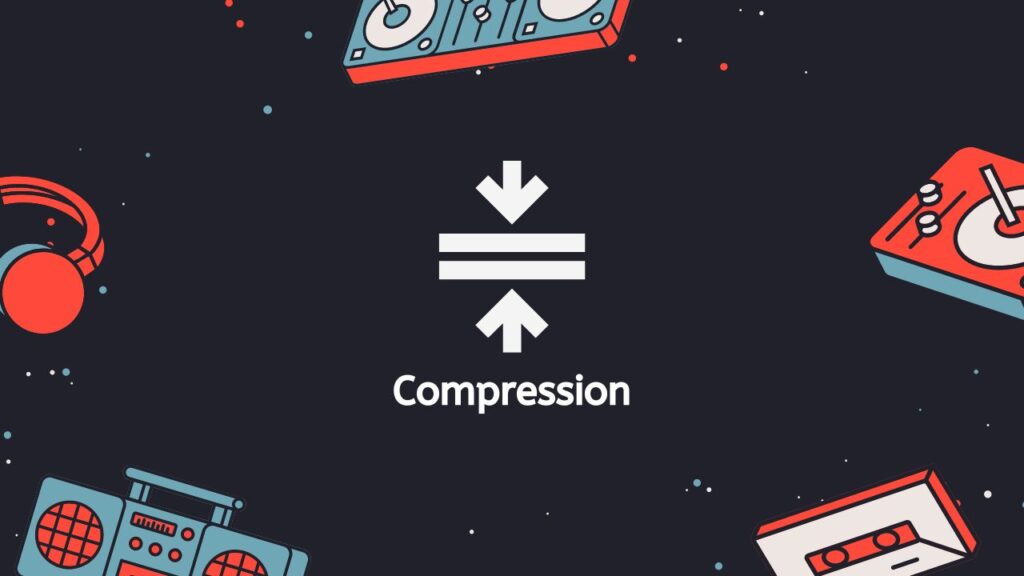
Smaller file size: GIF images have a smaller file size compared to JPEG images, which makes them faster to download and load on the web. This can be especially important for websites, as smaller file sizes can improve the overall performance and user experience of the site.
Transparency: GIF images support transparency, which means that you can make certain areas of the image transparent so that the background color or image shows through. This can be useful for creating images with irregular shapes or for overlaying images on top of each other. JPEG images do not support transparency.
Animation: GIF images can be animated, which means that you can create a sequence of images that play back in a loop. This can be useful for creating simple animations or for creating a more dynamic and engaging user experience on the web. JPEG images do not support animation.
Compatibility: GIF images are widely supported by a variety of devices and web browsers, so you can be confident that your image will be displayed correctly on most platforms.
Converting a JPEG image to a GIF can be a good choice if you want to preserve the quality of the image, reduce the file size, add transparency or animation, or ensure compatibility with a wide range of devices and web browsers.
Effects when Converting .jpeg to .gif
Converting a JPEG image to a GIF image can have several effects, depending on the specific characteristics of the original image and the desired output.
Image Quality
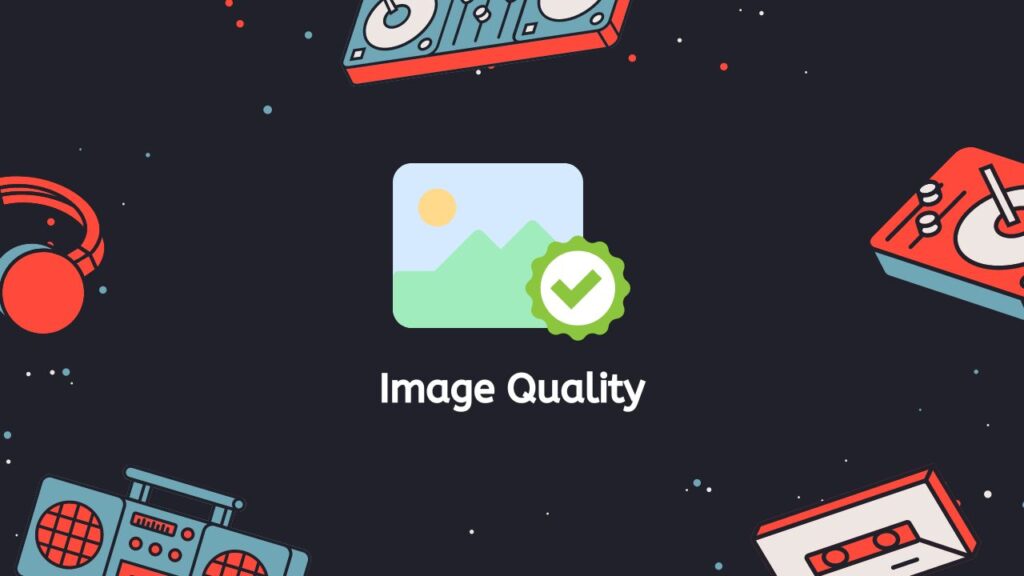
One potential effect is a change in image quality. GIFs use lossless compression, which means that they do not lose any information when they are saved. This can result in larger file sizes compared to JPEGs, which use lossy compression and can result in some loss of image quality. As a result, converting a JPEG to a GIF may result in a slightly lower quality image.
Image Display
Another potential effect is a change in the way the image is displayed. GIFs support a limited color palette, typically 256 colors. If the original JPEG image has a wider range of colors, some of those colors may be approximated or dithered when the image is converted to a GIF. This can result in a slightly different visual appearance for the image.
File Size
Finally, converting a JPEG to a GIF may also result in a change in the file size. As mentioned above, GIFs use lossless compression, which can result in larger file sizes than JPEGs. However, if the original JPEG image has a simple color palette and minimal detail, the resulting GIF may actually be smaller in size.
It’s worth noting that in general, JPEGs are better suited for photographic images, while GIFs are better suited for simple graphics with a limited color palette. If you are converting a JPEG to a GIF, it’s a good idea to consider the characteristics of the original image and the desired output to determine whether the conversion is appropriate.
How to Minimize the Loss of Quality when Converting JPEG to GIF
There are ways to minimize the impact of these quality issues when converting a JPEG image to a GIF. One way is to use a higher quality setting when saving the JPEG image, which can reduce the amount of lossy compression that occurs. Another way is to use a tool that allows you to manually select the colors to include in the GIF’s palette, rather than relying on the default palette. This can help to ensure that the most important colors in the image are represented as accurately as possible.
Bottom Line
Converting a JPEG image to a GIF can result in some loss of quality, but the extent of the loss will depend on the original quality of the JPEG image and the settings used during the conversion process. With the right approach and tools, you can minimize any potential loss of quality and end up with a high-quality .gif image.
Frequently Asked Questions
Listed below are some of the most frequently asked questions by readers on how converting a JPEG image to GIF affects its quality.
How does converting a JPEG to GIF affect the image quality?
Converting a JPEG to GIF will generally result in a lower quality image, as the GIF format has a limited color palette and does not support the same level of detail as JPEG. The conversion process itself may also introduce additional compression and loss of quality.
Is it always a good idea to convert a JPEG to GIF?
Not necessarily. If the image you are working with is a photograph or other detailed image, converting it to GIF is likely to result in a significant loss of quality. In these cases, it may be better to stick with the JPEG format. On the other hand, if the image is a simple graphic or animation with a limited color palette, the GIF format may be a good choice as it will maintain the quality of the image while keeping the file size small.
Can I convert a GIF back to JPEG?
Yes, you can convert a GIF to JPEG using an image editing program or online conversion tool. However, this process will likely result in some loss of quality, as the GIF format does not support the same level of detail as JPEG.
Are there any alternatives to converting between JPEG and GIF?
If you want to maintain the highest possible quality for your image, you may want to consider using a lossless image format such as PNG (Portable Network Graphics). This format supports a wide range of colors and is typically used for images with detailed graphics or text. It is also useful for preserving transparency in an image. However, PNG images tend to have larger file sizes than JPEG or GIF, so they may not be the best choice for every situation.
Can I preserve the quality of a JPEG image when converting it to GIF?
There are a few strategies you can try to minimize the loss of quality when converting a JPEG to GIF:
1. Use a higher quality setting when converting the image. Some conversion tools allow you to specify the quality level of the output image. A higher quality setting may result in a larger file size, but it may also reduce the loss of detail in the image.
2. Use a lossless image format such as PNG instead of GIF. As mentioned earlier, PNG supports a wide range of colors and is a lossless format, so it can be a good choice for preserving the quality of an image.
3. Use a tool that supports lossless GIF conversion. Some tools are able to preserve the quality of the original image when converting it to GIF, although the resulting file may be larger.
4. Use a tool that supports animation. If you are converting an animation from JPEG to GIF, using a tool that supports animation may help to preserve the quality of the original image.
It’s important to note that no matter which approach you take, some loss of quality is likely to occur when converting a JPEG to GIF. The extent of the loss will depend on the quality of the original image and the specific conversion tool you use.


